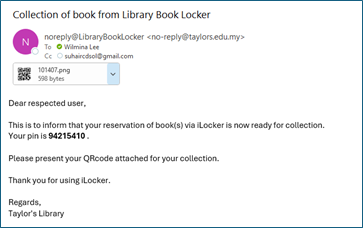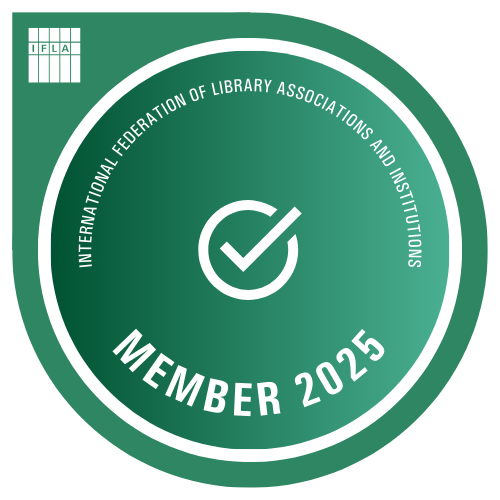Facilities - iLocker
Facilities - iLocker
|
iLocker is a self-service library book looker for picking up your requested item(s) from the library website. It allows user the flexibility to pick up holds from a locker instead of from within the library. It is located at Block B, Level 1, in front of the Exam Facilities Unit at Lakeside Campus, which allows users to pick up their holds even when the library is closed. With a few simple steps, library users can handle the pick-up process themselves at whatever time convenient for them. Once the users receive a notification containing a PIN number and a QR code, they can proceed to collect the item by scanning the QR code or key-in the PIN number.Then only the relevant door opens for the user o collect the item. For more information and assistance, kindly email to libraryenquiry@taylors.edu.my.
GUIDE TO BORROW BOOK(S) FROM ILOCKER 1. Request your desired library book(s) via Taylor's Catalogue at: https://librarycatalogue.taylors.edu.my or scan the QR code below which is also available on the iLocker
Refer to the link on How to Request for an item(s) 2. Choose the Pick up location as "Library iLocker". The library will process your request, locate the book, and check it out under your Library account. The requestor will receive an email if the check-out is succesful. 3. If the items ready to be collected via the iLocker, the requestor will receive a notification via email for books(s) pick-up information and notification. Ensure that you will receive the QR code and PIN in the email as a ticket to access the iLocker and collect the book.
4. Access the iLocker located at Block B, Level 1 by clicking Collect Book on the screen and unlock the iLocker in one or two ways:
5. The designated locker containing your book(s) will open 6. Success! Take out your book(s) from the opened locker and PLEASE close the door properly. make sure to collect all book(s) and DO NOT deposit any book(s) there. For more information and assistance, kindly email to libraryenquiry@taylors.edu.my
|
||
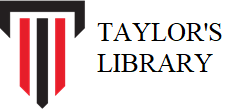 Taylor's Library
Taylor's Library